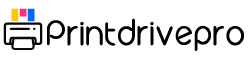The HP Deskjet D1415 printer is an exceptional device that belongs to the HP Deskjet D1400 printer series. This printer series boasts unique features that distinguish it from other printers in the market. These features include a hassle-free installation and operation process, an ink level indicator, and a backup ink mode. The backup ink mode comes in handy when one of the cartridges runs out of ink, allowing for uninterrupted printing using the other cartridge.
One of the standout features of the HP Deskjet D1400 series is its user-friendly installation process, which ensures that even novices can set it up with ease. Additionally, the printer’s operation process is straightforward, making it a favorite among users who value simplicity and efficiency.
Another feature that sets the HP Deskjet D1400 series apart is the ink level indicator, which helps users keep track of their ink levels and anticipate when they need to refill. With this feature, users can avoid the frustration of running out of ink unexpectedly, which can disrupt their workflow and waste valuable time.
Finally, the backup ink mode is a game-changer for those who need to print continuously. This feature ensures that users can keep printing even if one of the cartridges runs out of ink, making it an essential function for those who rely heavily on their printers for their work.
In conclusion, the HP Deskjet D1415 printer is an exceptional device that offers a range of unique features that make it stand out from other printers in the market. Its user-friendly installation and operation process, ink level indicator, and backup ink mode make it a must-have for anyone in need of a reliable, efficient, and easy-to-use printer.
HP Deskjet D1415 Printer Driver Downloads
Driver for Windows
| Filename | Size | Download | |
| Full Feature Driver and Software for windows 8 8.1 10.exe (Recommended) | 113.42 MB | ||
| Full Feature Driver and Software for windows 7.exe (Recommended) | 136.70 MB | ||
| Full Feature Drivers and Software for windows XP and Vista.exe (Recommended) | 75.58 MB | ||
| Basic Driver for windows XP and Vista.exe | 36.07 MB | ||
| Basic Drivers – IT Professional Use Only for windows XP and Vista.exe | 35.32 MB | ||
| Download HP Deskjet D1415 driver from Hp website | |||
Driver for Mac OS
| Filename | Size | Download | |
| Print Driver for Mac OS X 10.6.dmg | 23.64 MB | ||
| Full Feature Drivers and Software for Mac OS X 10.6.dmg | 135.04 MB | ||
| Full Feature Drivers and Software for Mac OS X 10.5.dmg | 121.68 MB | ||
| Download HP Deskjet D1415 driver from Hp website | |||
HP Deskjet D1415 specifications
The HP Deskjet D1415 printer model offers a critical benefit with its borderless printing feature. This allows for printing on a 4 x 6 inches photo paper right up to the edge of the page. Additionally, the ink level indicator previously mentioned notifies the user of the approximate ink level of each print cartridge during printing via the ink status window. However, when it comes to printing text and graphics on the same document, the printing rate drops to 12 ppm after the first page. For more information on this feature, particularly in relation to other print modes, visit our website.
When printing in black and utilizing true type text, the fast draft print mode operates at a resolution of 300 x 300 dots per inch (dpi). The fast normal and normal modes, however, offer a higher resolution at 600 x 600 dpi. For the best possible print quality, the max dpi mode is the optimal choice, offering a resolution of 1200 x 1200 dpi. It’s important to note that the two highest resolutions require an input of 1200 dpi and all ratings mentioned are specifically for monochrome printing.
Related Printer :HP Deskjet D1470 Drivers
When it comes to color printing, the resolution is determined by the print mode used. At fast draft mode, the minimum resolution is 600 x 300 dpi. Normal and fast normal modes produce prints with a resolution of 600 x 600 dpi. For the highest quality prints, the best and max dpi modes offer maximum resolutions of 1200 x 1200 dpi and 4800 x 1200 dpi, respectively. It’s important to note that the resolution can greatly impact the quality and clarity of the final print. Therefore, it’s essential to select the appropriate print mode for the desired outcome.